
Micha A.
- Forum-Beiträge: 497
09.08.2010, 21:47:36 via Website
09.08.2010 21:47:36 via Website
*** Dieses THEMA, wird durch meine Person nicht weiter aktuell gehalten ***
CyanogenMod 6.00 stabil für NeXus One !!!!
4 Sachen müssen gemacht werden !!
1. wechsel des Recoverytool
2. wechsel der Radio Ver.
3. wechsel der Firmware
4. installieren von Google Apps (optional)
Vorraussetzung für die korrekte Ausführung, ist ein "offenes" Gerät. (beim starten des Geräts wird ein offenes Schloss angezeigt.)
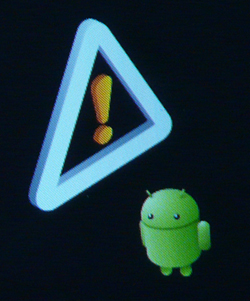
Dieses Bild zeigt das standart "Recoverytool", vom Nexus One (N1).. Dieses muss ausgetauscht werden, gegen ein modifiziertes Recoverytool, was einem auch noch zusätzliche Optionen bietet.. Zum Beispiel und auch sehr zu empfehlen ist folgendes. RA-nexus-v1.7.0.1
installiere diese Recovery Software zuerst
Danach machen wir wie folgt weiter...
Als nächstes muss die Radioversion von deinem N1 "geflashed" werden und danach erst die Firmware.
benutzte diesen Link für die zugehörige Radioversion : 4.0.6.00.12_7
und diese für die neue Firmware : CyanogenMod-6.0.0-N1-signed
.........
installieren der neuen Recovery Tool...
Das N1 wird anfangen Daten zu empfangen. Nach dem hochladen das Kommdozeilenfenster noch nciht wieder schliessen. Wir brauchen das noch. Nach einem erneuten "reboot" wechseln wir zum neuen "Recovery Mode" (power + Volume Down) .. drücke Recovery ...Du siehst nun einen neuen Recovery Mode. Nun hast du neue optionen zum hochladen von Daten und zum "wipen".

Nun kannst du die neue Firmware hochladen, mit dem neuen Recovery Mode. Aber vor dem hochladen der Firmware muss du sie noch umbenennen in update.zip !!!
Hochgeladen ?? ... nun wechseln wir die Radio Version...
Starte den fastboot von deinem N1 erneut
Du siehst an einem Ladebalken im Bildschirm vom N1 oben rechts in der Ecke, ob die Software auch am installieren ist. Danach reboote das N1 in den Recovery Mode wieder. Nun wird gewiped -- > Wipe Data und dalvik-cache (mit RA-Recovery)
Nun kannst du die Firmware von deiner SD-Card auf das Telefon aufspielen.. Benutzte dazu die optionen im RA-Recovery...
Nun sollte die installation beginnen und wenn alles gut gegangen ist, hast du nun "Cyanogen Mod 6 ohne Googletools" !!!
Wenn du die Googleapps auf dem Telefon haben möchtest, musst du die Googleapps-Datei auf die SD-Card kopieren.
Mit dem Recovery Menu kannst du auch beliebiget *.zip Dateien auswählen.. wähle die Googlezip-Datei und lasse sie vom Recoverytool öffnen...
Nun sollten sich die Googleapps installieren
Das wars.. viel Spass...
CyanogenMod 6.00 stable for NeXus One !!!!
First step of all is an "unlocked" NeXus One !!!
U have to do 4 Things !!
1. change the Recoverytool
2. change your Radio Ver.
3. change Firmware
4. install Google Apps
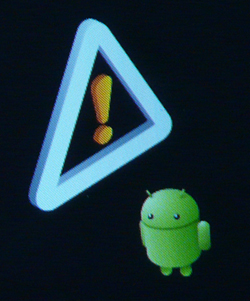
... so this is the standart Recovery.Mode from the N1. If u press there Volume Up and Power, u will see some more Options. U have to change this software first. Take for example RA-nexus-v1.7.0.1
install this Recovery Software first.
After this u can go to the next point.
Now u have to change the Radioversion from ur N1 and after that u can flash the new Firmware on ur Phone. U can read how to do this here
use this Link for the Radioversion : 4.0.6.00.12_7
and this for the Firmware : CyanogenMod-6.0.0-N1-signed
.........
installing new Recovery Tool...
The N1 will beginn to receive the files. After finish dont close the Command Window. We will use it one more time. After Rebbot go again to the "Recovery Mode" (power + Volume Down) .. press Recovery ...u will see a new Recovery Mode. Now u have new options to wipe and upload Files and data.

Now u can upload the new Firmware on ur SD-Card with this new Recovery Mode. but before uploading ,rename the file to update.zip !!!
Upload finished ?? fine ... lets change the Radio Version...
Start the fastboot from ur N1 again
if the radio is installing correct, u will see a small loading-bar on the right side of ur N1 Screen in the fastbootmenu. After finish... reboot the phone to the Recovery Mode. Now wipe all the Data -- > Wipe Data and dalvik-cache (with RA-Recovery)
Now u can upload the Firmware from ur SD-Card to the phone.. use the option in the menu...
After installing u will have "Cyanogen Mod 6 without Googletools" !!!
to get the Googleapps on ur phone, copy the Googleapps file to the SD-Card.
With the Recovery Menu u can select *.zip files.. select the Googlezipfile and let the phone open it.. it will install all the google Apps...!!!
thats all.. have fun....
CyanogenMod 6.00 stabil für NeXus One !!!!
4 Sachen müssen gemacht werden !!
1. wechsel des Recoverytool
2. wechsel der Radio Ver.
3. wechsel der Firmware
4. installieren von Google Apps (optional)
Vorraussetzung für die korrekte Ausführung, ist ein "offenes" Gerät. (beim starten des Geräts wird ein offenes Schloss angezeigt.)
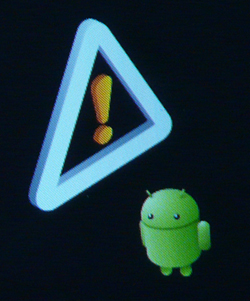
Dieses Bild zeigt das standart "Recoverytool", vom Nexus One (N1).. Dieses muss ausgetauscht werden, gegen ein modifiziertes Recoverytool, was einem auch noch zusätzliche Optionen bietet.. Zum Beispiel und auch sehr zu empfehlen ist folgendes. RA-nexus-v1.7.0.1
installiere diese Recovery Software zuerst
Danach machen wir wie folgt weiter...
Als nächstes muss die Radioversion von deinem N1 "geflashed" werden und danach erst die Firmware.
benutzte diesen Link für die zugehörige Radioversion : 4.0.6.00.12_7
und diese für die neue Firmware : CyanogenMod-6.0.0-N1-signed
.........
installieren der neuen Recovery Tool...
kopiere recovery-RA-nexus-v1.7.0.1.img an einen Ort auf deiner Festplatte, wo das Programm "fastboot" die Datei finden kann.
Zum Beispiel : "D:\android-sdk-windows\tools"
Boote dein Nexus One in den fastboot mode (Einschaltknopf drücken und gleichzeitig den Trackball)
Verbinde dein Nexus One via usb mit deinem pc/mac/...
Öffne das Eingabefenster von Windows (Ausführen-> cmd -> oder Windowstaste + R )
wechsel zum Programmverzeichniss (D:\android-sdk-windows\tools)
Danach gib folgende Kommandos ein :
fastboot devices (to make sure that fastboot "sees" your phone)
fastboot flash recovery recovery-RA-nexus-v1.7.0.1.img
Zum Beispiel : "D:\android-sdk-windows\tools"
Boote dein Nexus One in den fastboot mode (Einschaltknopf drücken und gleichzeitig den Trackball)
Verbinde dein Nexus One via usb mit deinem pc/mac/...
Öffne das Eingabefenster von Windows (Ausführen-> cmd -> oder Windowstaste + R )
wechsel zum Programmverzeichniss (D:\android-sdk-windows\tools)
Danach gib folgende Kommandos ein :
fastboot devices (to make sure that fastboot "sees" your phone)
fastboot flash recovery recovery-RA-nexus-v1.7.0.1.img
Das N1 wird anfangen Daten zu empfangen. Nach dem hochladen das Kommdozeilenfenster noch nciht wieder schliessen. Wir brauchen das noch. Nach einem erneuten "reboot" wechseln wir zum neuen "Recovery Mode" (power + Volume Down) .. drücke Recovery ...Du siehst nun einen neuen Recovery Mode. Nun hast du neue optionen zum hochladen von Daten und zum "wipen".
Nun kannst du die neue Firmware hochladen, mit dem neuen Recovery Mode. Aber vor dem hochladen der Firmware muss du sie noch umbenennen in update.zip !!!
Hochgeladen ?? ... nun wechseln wir die Radio Version...
Starte den fastboot von deinem N1 erneut
kopiere radio-4.06.00.12_7.img an einen Ort auf deiner Festplatte, wo das Programm "fastboot" die Datei finden kann.
Zum Beispiel : "D:\android-sdk-windows\tools"
Boote dein Nexus One in den fastboot mode (Einschaltknopf drücken und gleichzeitig den Trackball)
Verbinde dein Nexus One via usb mit deinem pc/mac/...
Öffne das Eingabefenster von Windows (Ausführen-> cmd -> oder Windowstaste + R )
wechsel zum Programmverzeichniss (D:\android-sdk-windows\tools)
Danach gib folgende Kommandos ein :
fastboot devices (to make sure that fastboot "sees" your phone)
fastboot flash radio radio-4.06.00.12_7.img
Zum Beispiel : "D:\android-sdk-windows\tools"
Boote dein Nexus One in den fastboot mode (Einschaltknopf drücken und gleichzeitig den Trackball)
Verbinde dein Nexus One via usb mit deinem pc/mac/...
Öffne das Eingabefenster von Windows (Ausführen-> cmd -> oder Windowstaste + R )
wechsel zum Programmverzeichniss (D:\android-sdk-windows\tools)
Danach gib folgende Kommandos ein :
fastboot devices (to make sure that fastboot "sees" your phone)
fastboot flash radio radio-4.06.00.12_7.img
Du siehst an einem Ladebalken im Bildschirm vom N1 oben rechts in der Ecke, ob die Software auch am installieren ist. Danach reboote das N1 in den Recovery Mode wieder. Nun wird gewiped -- > Wipe Data und dalvik-cache (mit RA-Recovery)
Nun kannst du die Firmware von deiner SD-Card auf das Telefon aufspielen.. Benutzte dazu die optionen im RA-Recovery...
Nun sollte die installation beginnen und wenn alles gut gegangen ist, hast du nun "Cyanogen Mod 6 ohne Googletools" !!!
Wenn du die Googleapps auf dem Telefon haben möchtest, musst du die Googleapps-Datei auf die SD-Card kopieren.
Mit dem Recovery Menu kannst du auch beliebiget *.zip Dateien auswählen.. wähle die Googlezip-Datei und lasse sie vom Recoverytool öffnen...
Nun sollten sich die Googleapps installieren
Das wars.. viel Spass...
CyanogenMod 6.00 stable for NeXus One !!!!
First step of all is an "unlocked" NeXus One !!!
U have to do 4 Things !!
1. change the Recoverytool
2. change your Radio Ver.
3. change Firmware
4. install Google Apps
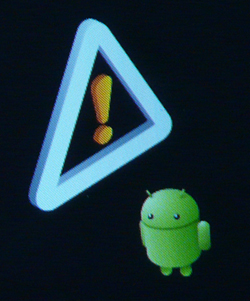
... so this is the standart Recovery.Mode from the N1. If u press there Volume Up and Power, u will see some more Options. U have to change this software first. Take for example RA-nexus-v1.7.0.1
install this Recovery Software first.
After this u can go to the next point.
Now u have to change the Radioversion from ur N1 and after that u can flash the new Firmware on ur Phone. U can read how to do this here
use this Link for the Radioversion : 4.0.6.00.12_7
and this for the Firmware : CyanogenMod-6.0.0-N1-signed
.........
installing new Recovery Tool...
Copy recovery-RA-nexus-v1.7.0.1.img to a location where fastboot can find it. For Example "D:\android-sdk-windows\tools"
Boot your phone into fastboot mode (power on while holding the trackball)
Connect your phone via usb to your pc/mac/...
Open Command Window (Execute-> cmd -> )
change to Programdirectory (D:\android-sdk-windows\tools)
then enter the following commands
fastboot devices (to make sure that fastboot "sees" your phone)
fastboot flash recovery recovery-RA-nexus-v1.7.0.1.img
Boot your phone into fastboot mode (power on while holding the trackball)
Connect your phone via usb to your pc/mac/...
Open Command Window (Execute-> cmd -> )
change to Programdirectory (D:\android-sdk-windows\tools)
then enter the following commands
fastboot devices (to make sure that fastboot "sees" your phone)
fastboot flash recovery recovery-RA-nexus-v1.7.0.1.img
The N1 will beginn to receive the files. After finish dont close the Command Window. We will use it one more time. After Rebbot go again to the "Recovery Mode" (power + Volume Down) .. press Recovery ...u will see a new Recovery Mode. Now u have new options to wipe and upload Files and data.
Now u can upload the new Firmware on ur SD-Card with this new Recovery Mode. but before uploading ,rename the file to update.zip !!!
Upload finished ?? fine ... lets change the Radio Version...
Start the fastboot from ur N1 again
Copy radio-4.06.00.12_7.img to a location where fastboot can find it. For Example "D:\android-sdk-windows\tools"
Boot your phone into fastboot mode (power on while holding the trackball)
Connect your phone via usb to your pc/mac/...
Open Command Window (Execute-> cmd -> )
change to Programdirectory (D:\android-sdk-windows\tools)
then enter the following commands
fastboot devices (to make sure that fastboot "sees" your phone)
fastboot flash radio radio-4.06.00.12_7.img
Boot your phone into fastboot mode (power on while holding the trackball)
Connect your phone via usb to your pc/mac/...
Open Command Window (Execute-> cmd -> )
change to Programdirectory (D:\android-sdk-windows\tools)
then enter the following commands
fastboot devices (to make sure that fastboot "sees" your phone)
fastboot flash radio radio-4.06.00.12_7.img
if the radio is installing correct, u will see a small loading-bar on the right side of ur N1 Screen in the fastbootmenu. After finish... reboot the phone to the Recovery Mode. Now wipe all the Data -- > Wipe Data and dalvik-cache (with RA-Recovery)
Now u can upload the Firmware from ur SD-Card to the phone.. use the option in the menu...
After installing u will have "Cyanogen Mod 6 without Googletools" !!!
to get the Googleapps on ur phone, copy the Googleapps file to the SD-Card.
With the Recovery Menu u can select *.zip files.. select the Googlezipfile and let the phone open it.. it will install all the google Apps...!!!
thats all.. have fun....
— geändert am 03.11.2010, 00:01:43
MIUI Germany - http://www.miui-ger.de

Empfohlener redaktioneller Inhalt
Mit Deiner Zustimmung wird hier ein externer Inhalt geladen.
Mit Klick auf den oben stehenden Button erklärst Du Dich damit einverstanden, dass Dir externe Inhalte angezeigt werden dürfen. Dabei können personenbezogene Daten an Drittanbieter übermittelt werden. Mehr Infos dazu findest Du in unserer Datenschutzerklärung.